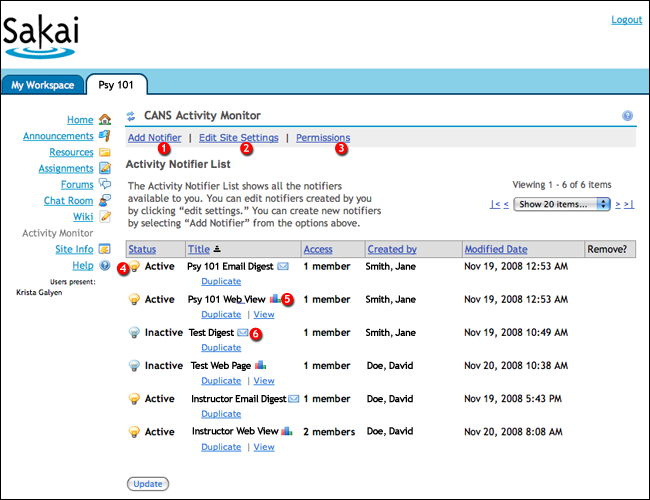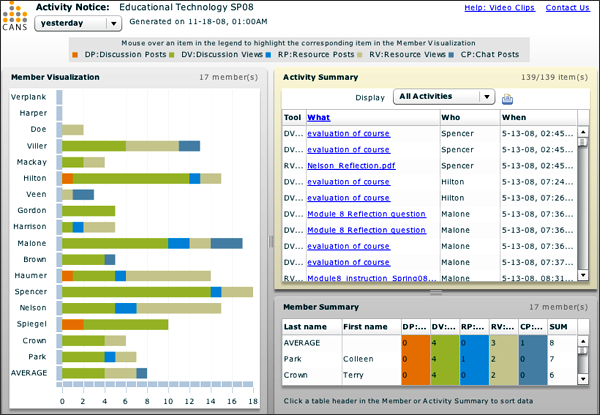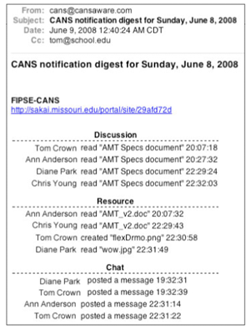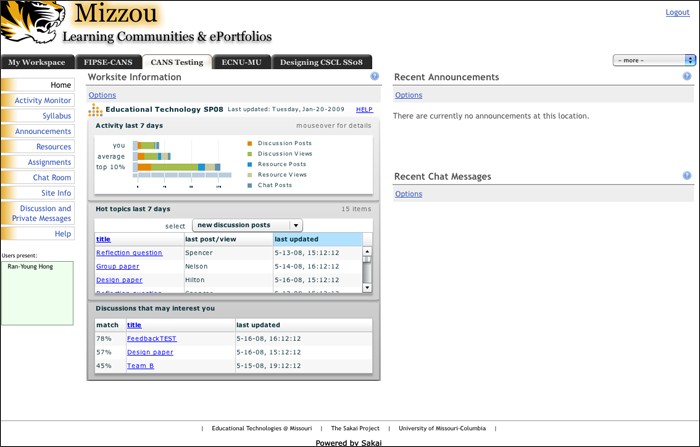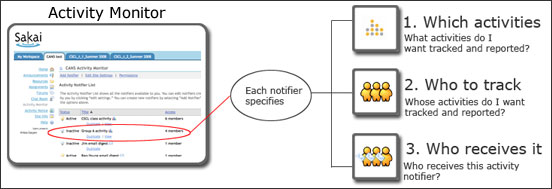
Last updated on February 2, 2009
The VISION for user experience (UX) in the CANS project is two fold. First, we envision how context-aware activity information can impact collaborative work and learning. Secondly, we see the CANS interface as being easy to use and resonating with the way members want to be notified about activity in their system.
Our current OBJECTIVES are to design and implement ways for both instructors and students to manage their use of activity information. Instructor-students will interact with CANS in 2 key ways: (1) an Activity Monitor (AM) for managing activity notification through setting up “notifiers”, and (2) various notifications that will be delivered to the students via email or interactive web page (under development). We anticipate that the sakai administrator will make notifications available to worksites and that instructors will choose which notifications are available to students. The basic concept of the Activity Monitor is shown below:
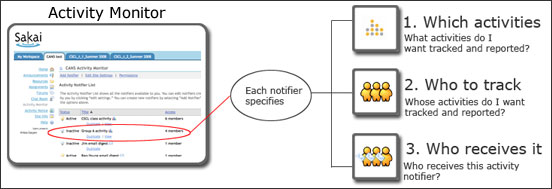
The screenshot below shows how the Activity Monitor looks in the Sakai 2.5. The Activity Monitor application will be available at the site tools level. When opened, it will provide access to the Add Notifier (see 1) for creating custom notifiers, Edit Site Settings (see 2) to manage which activities and people to track at the site level, and Permissions (see 3) to grant various levels of access to the Activity Monitor. Click on the links below to view mockups that represent work in progress to visualize how users will interact with activity information.